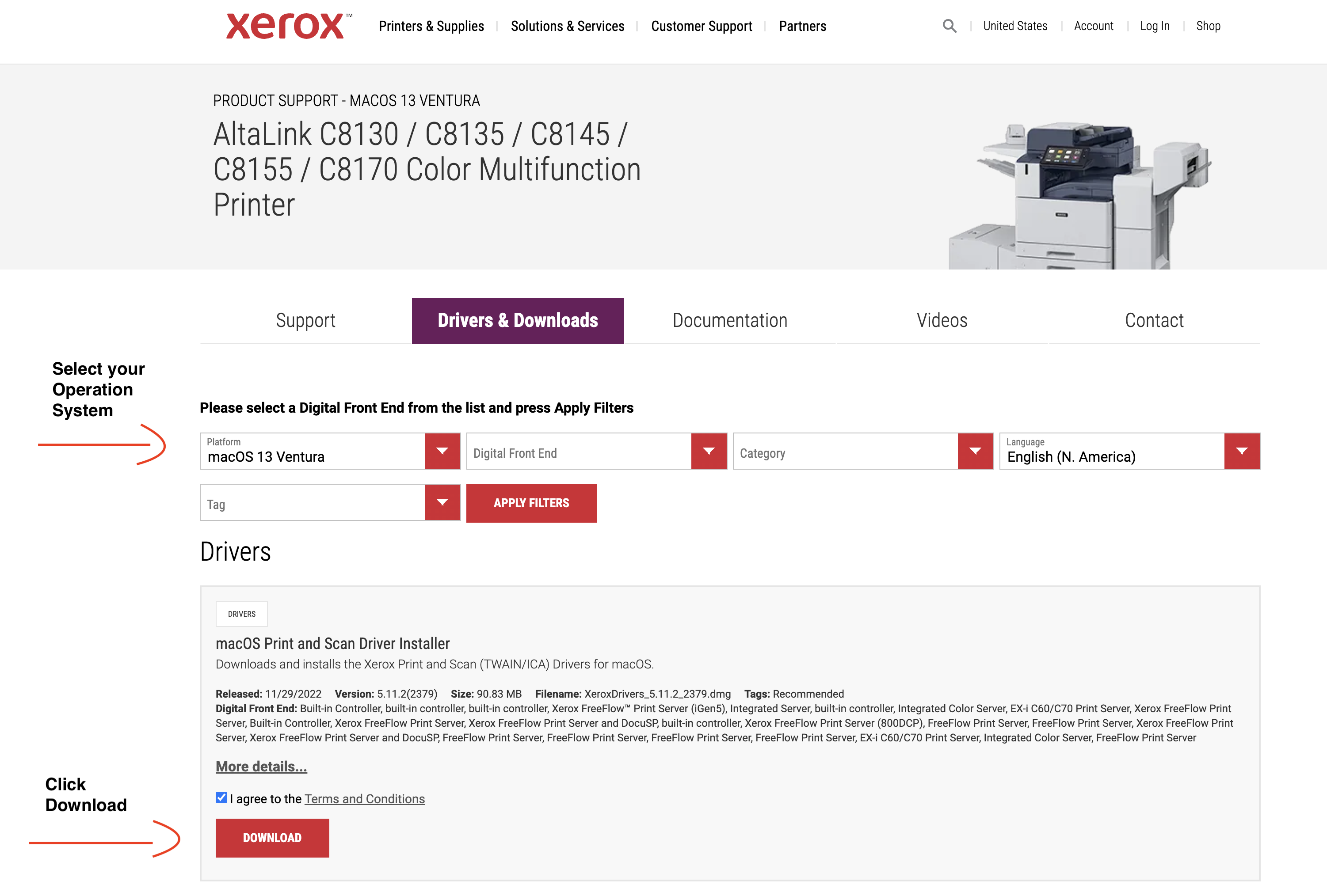
Tested on Mac OS Ventura and Monterey
CLICK HERE TO DOWNLOAD THE XEROX PRINTER DRIVER (the download link will not work using Firefox, use Chrome, Safari, or Edge)
1. Remove the old Printer from your computer. Then select your operation system and click download.
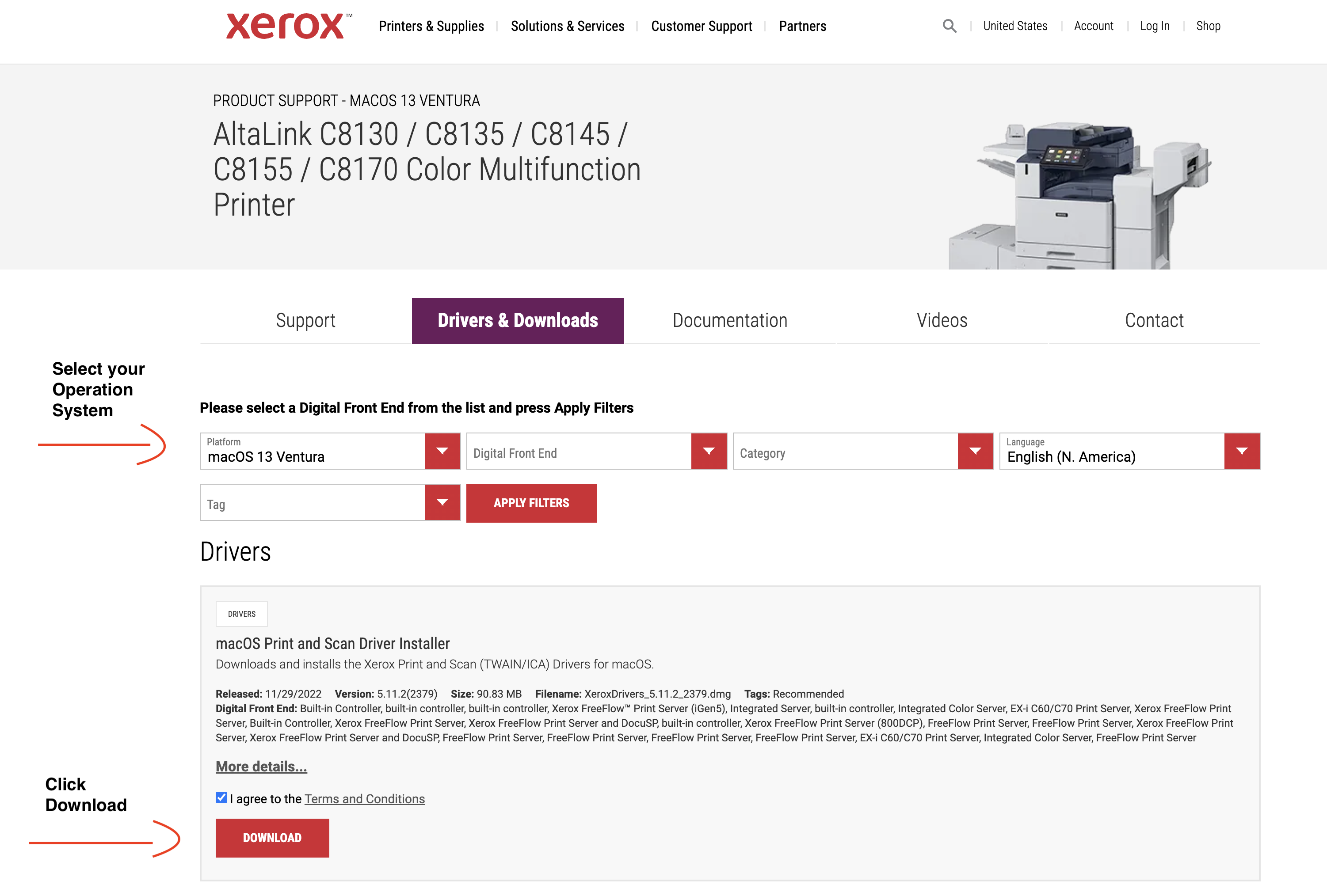
2. Start the driver installation and follow the steps.
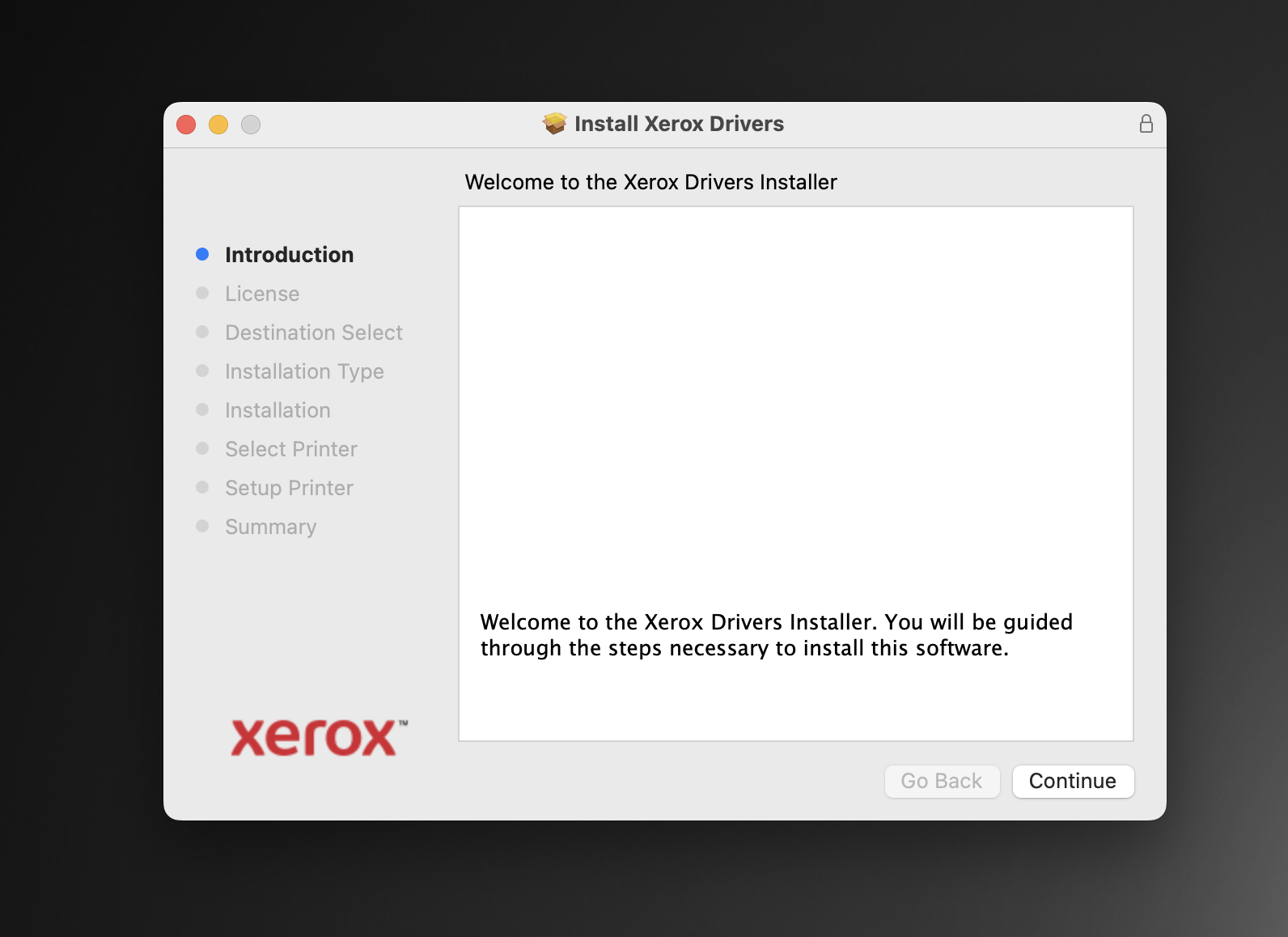
3. Click on the icon "Don't See Your Printer?".
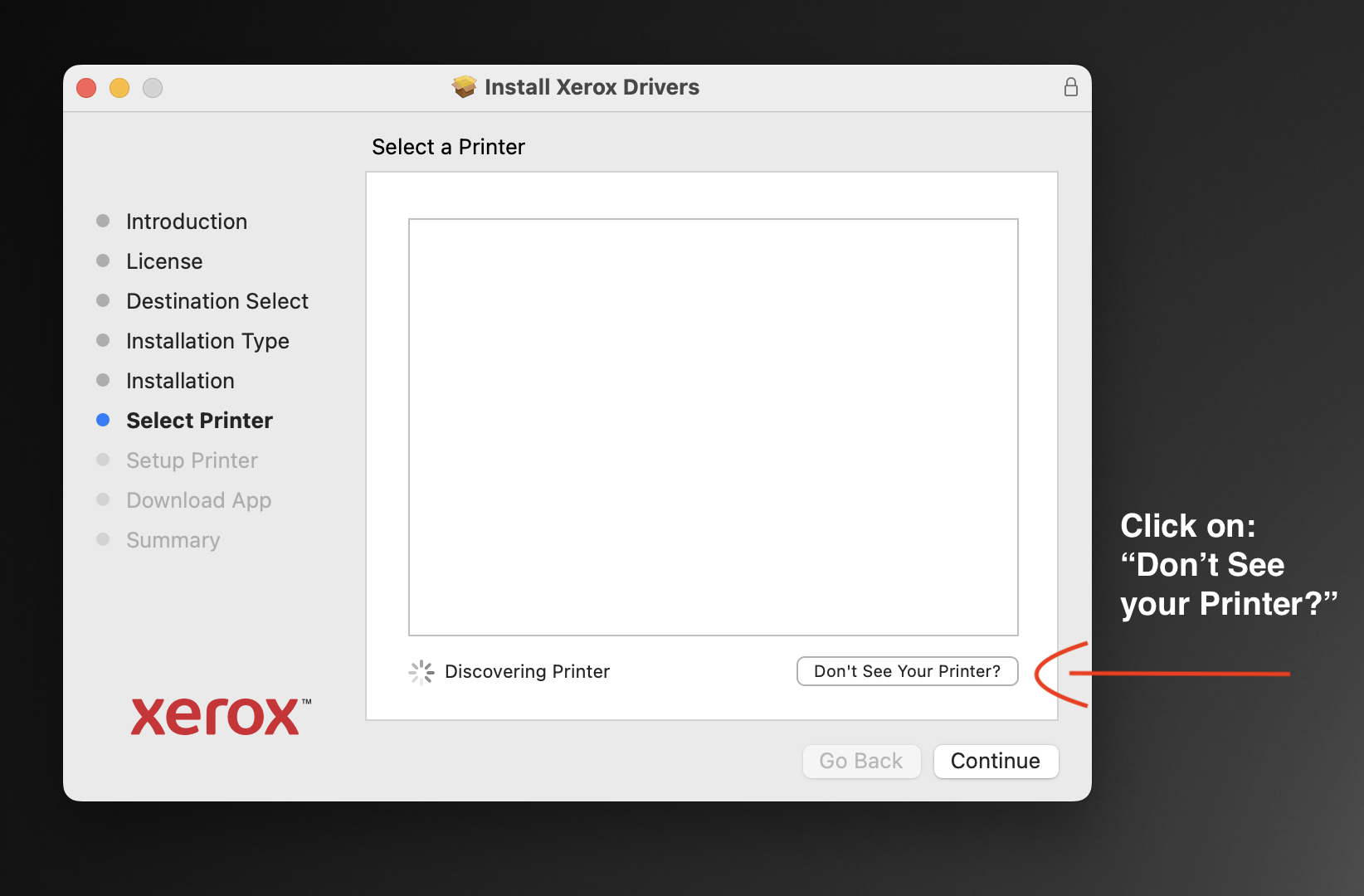
3. Type the IP:10.38.17.2 in the text box and wait until the driver find the Machine:
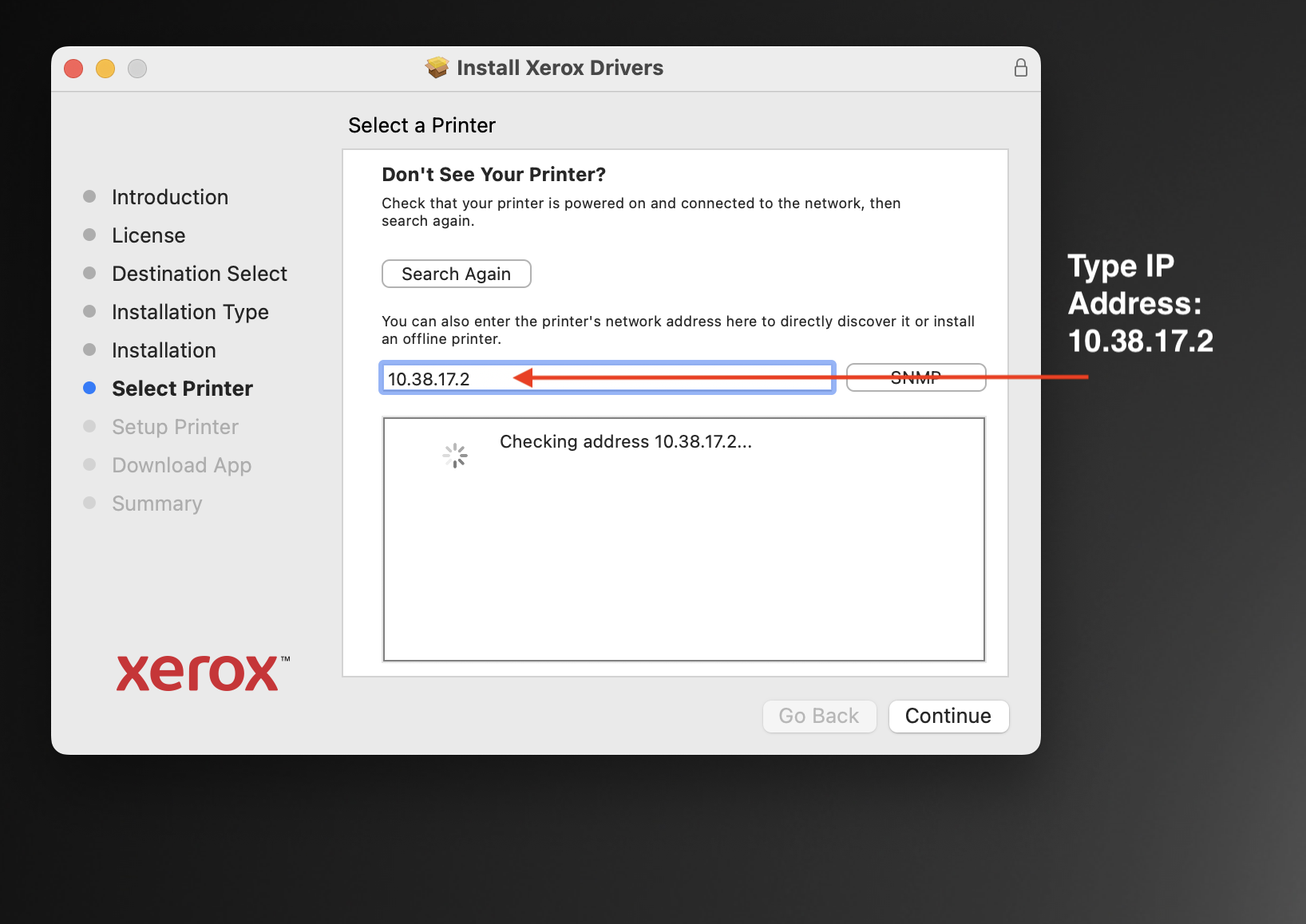
4. Select The printer: Xerox AltaLink 8145 and click continue to finish the installation proccess.
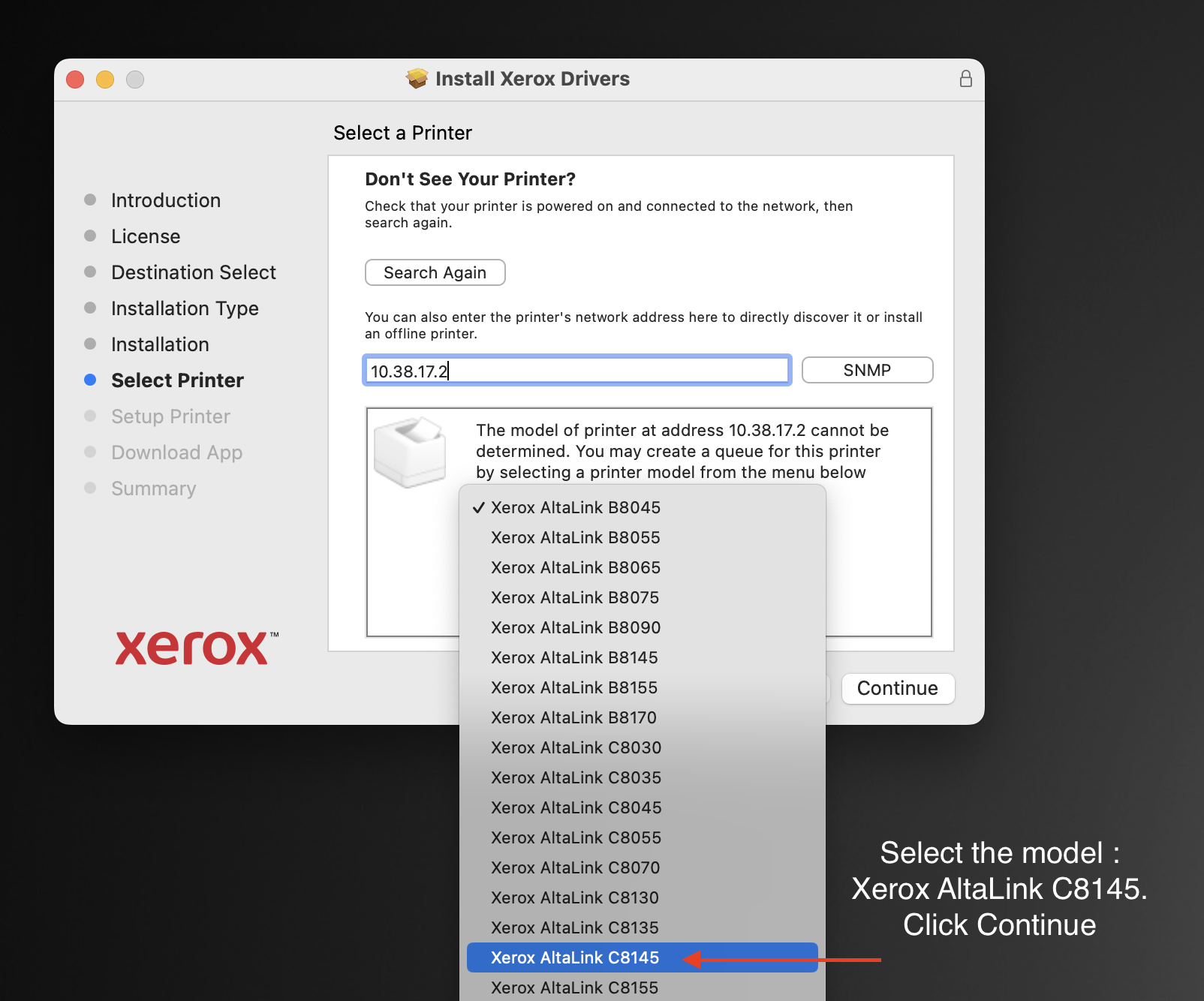
5. Once installed, select the correct machine in any software like Word, Excel, Safari etc in order to print.
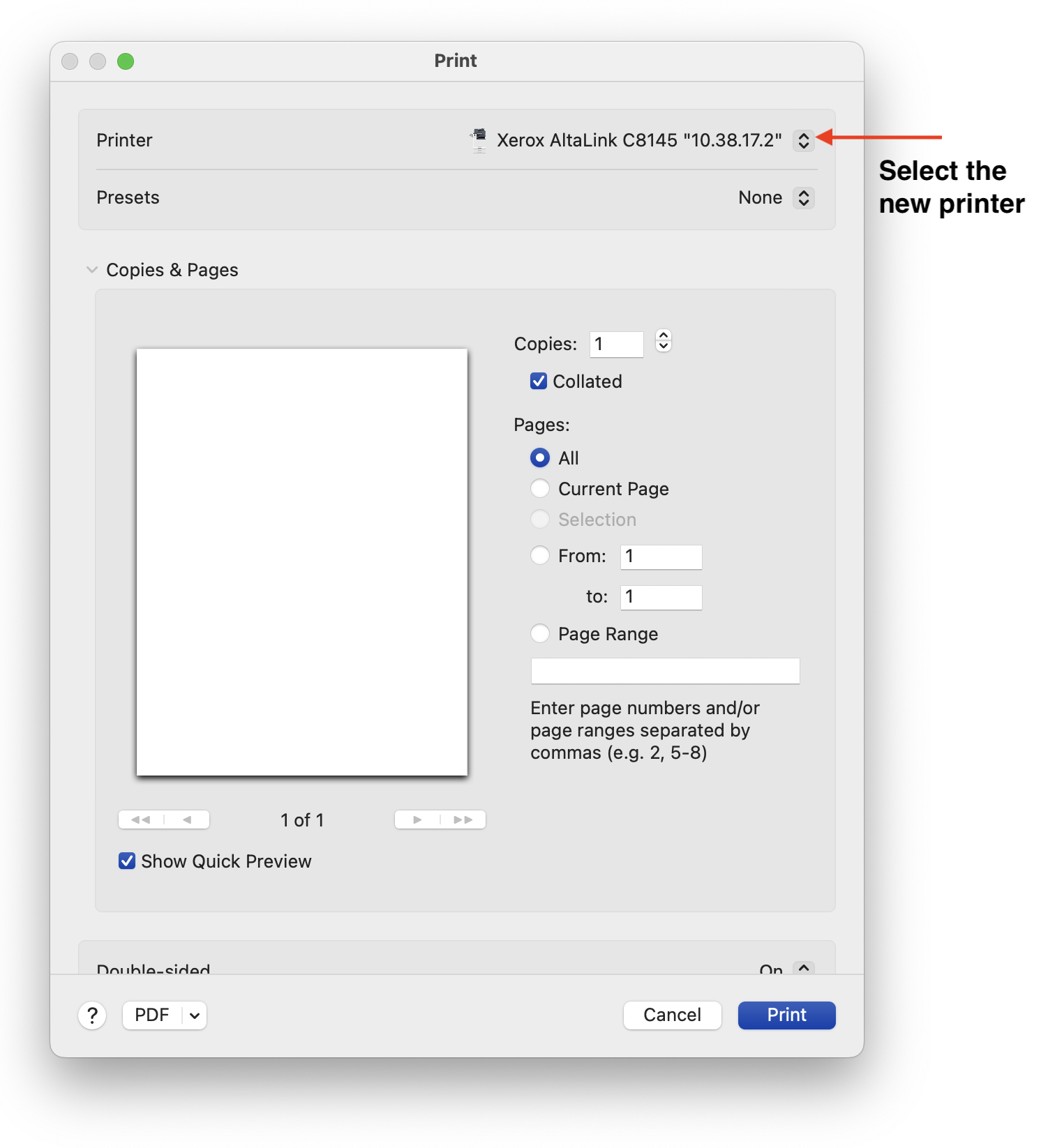
6. If the installation was succesfull, a window asking for a code will show up. Type your lab or PI code (Same code you used in the old printer)
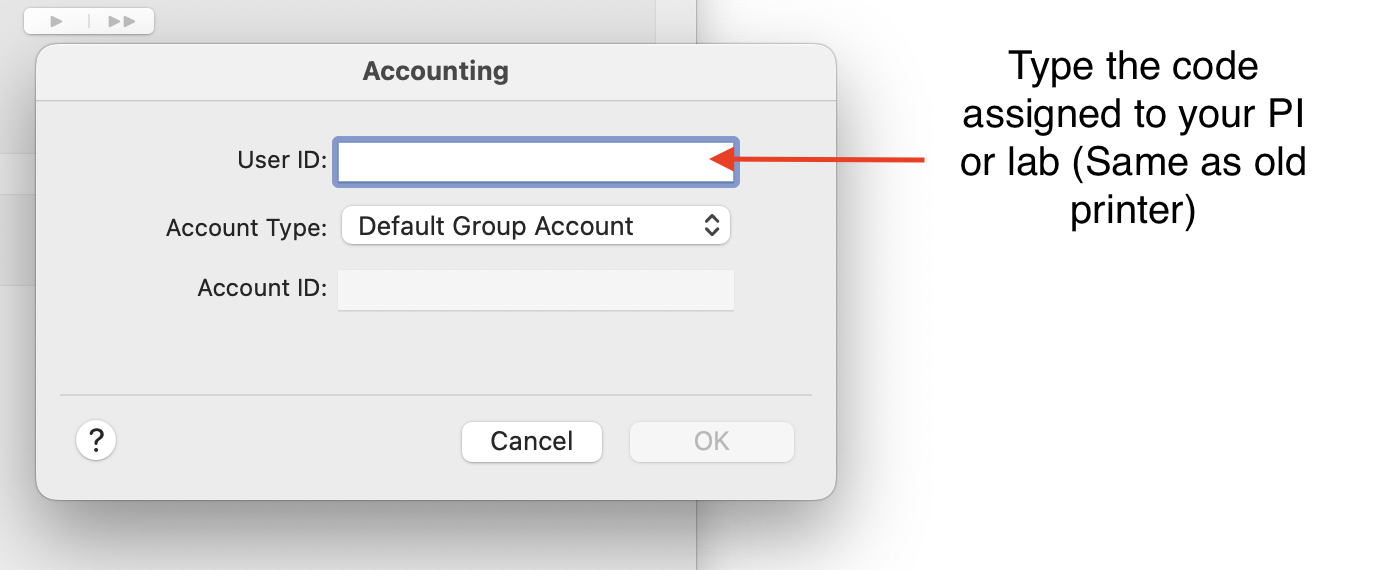
IF YOU HAVE ANY QUESTIONS OR PROBLEMS IN THE INSTALLATION PROCESS CONTACT : Javier Real Or Thomas Allain