Tested on Windows 10, 11
CLICK HERE TO DOWNLOAD THE XEROX DRIVER PRINTER (the download link will not work using Firefox, use Chrome, Safari, or Edge)
Instructions
1. Remove the old printer from your computer. Then select your operation system and click download.
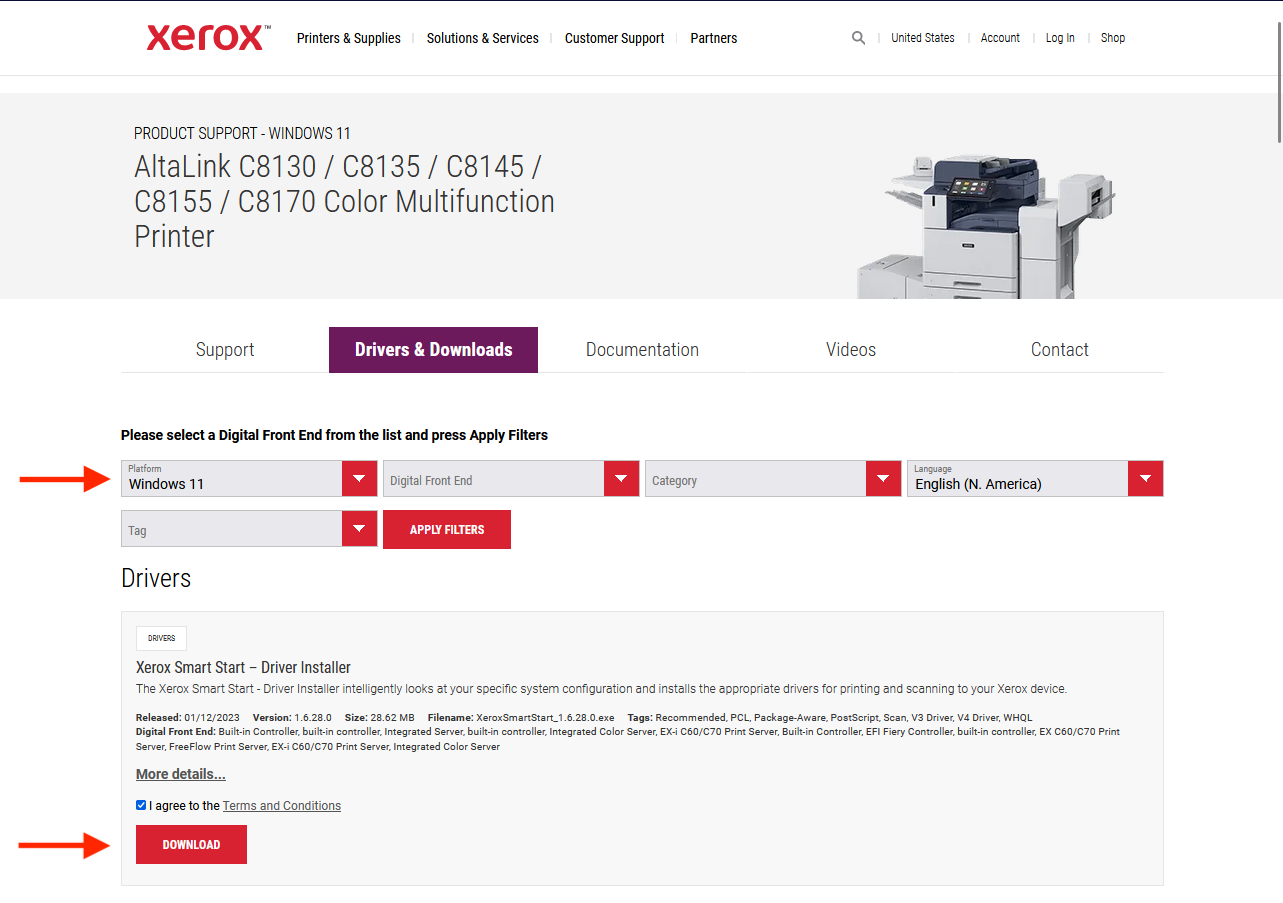
2. Open the driver from your downloads, and click the agree button that appears.
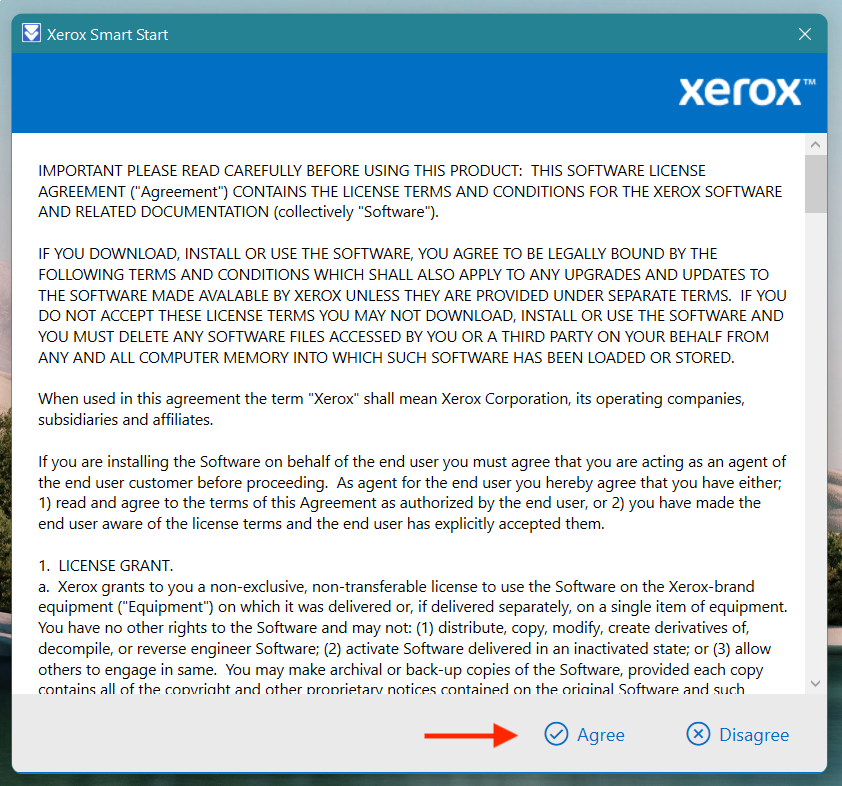
3. Click the "Don't See Your Printer?" option and type the IP address of our department printer: 10.38.17.2
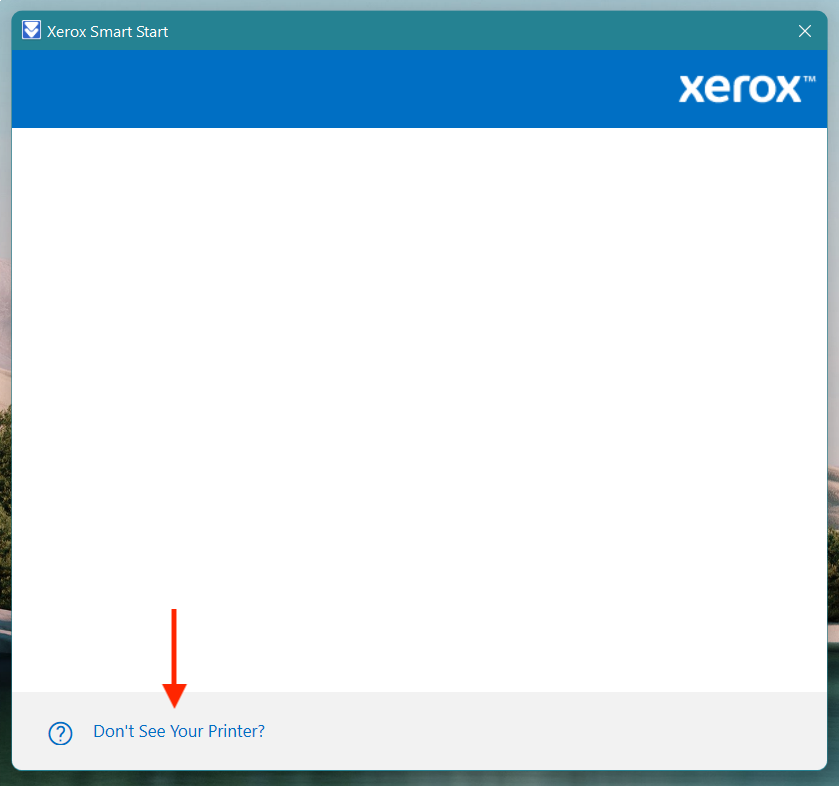
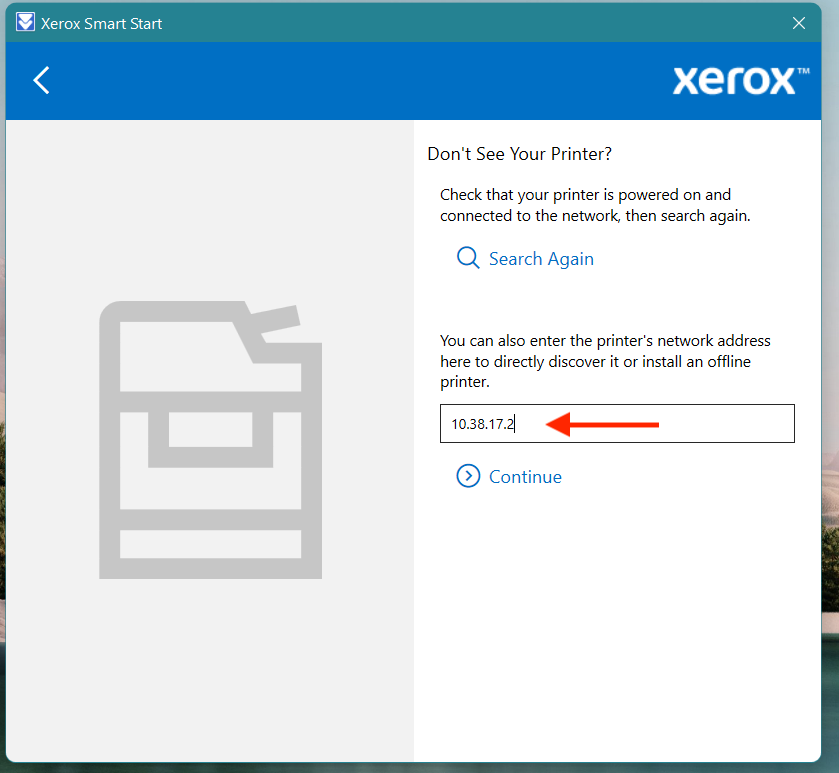
4. The driver will identify the type of printer as a Xerox Altalink C8145, click "Quick Install". You will see the "install complete" window.
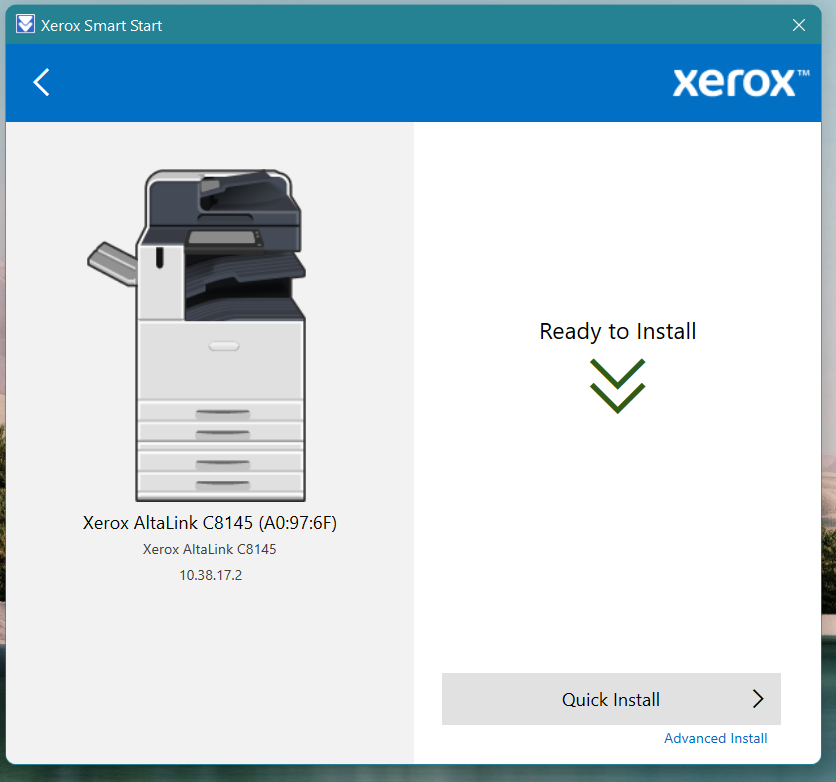
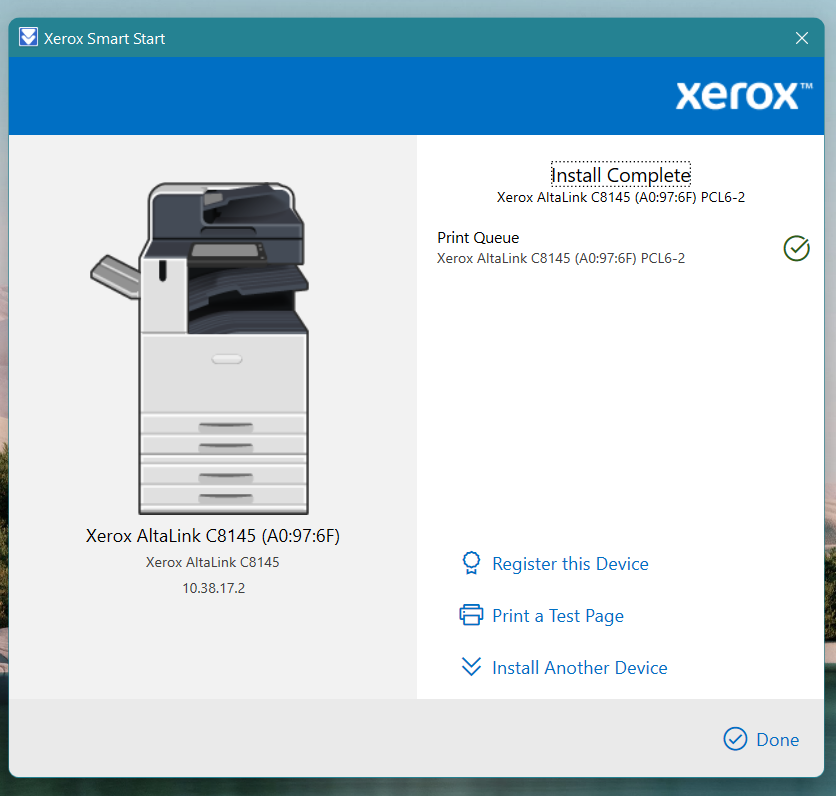
5. When printing, be sure the Xerox AltaLink C8145 with 10.38.17.2
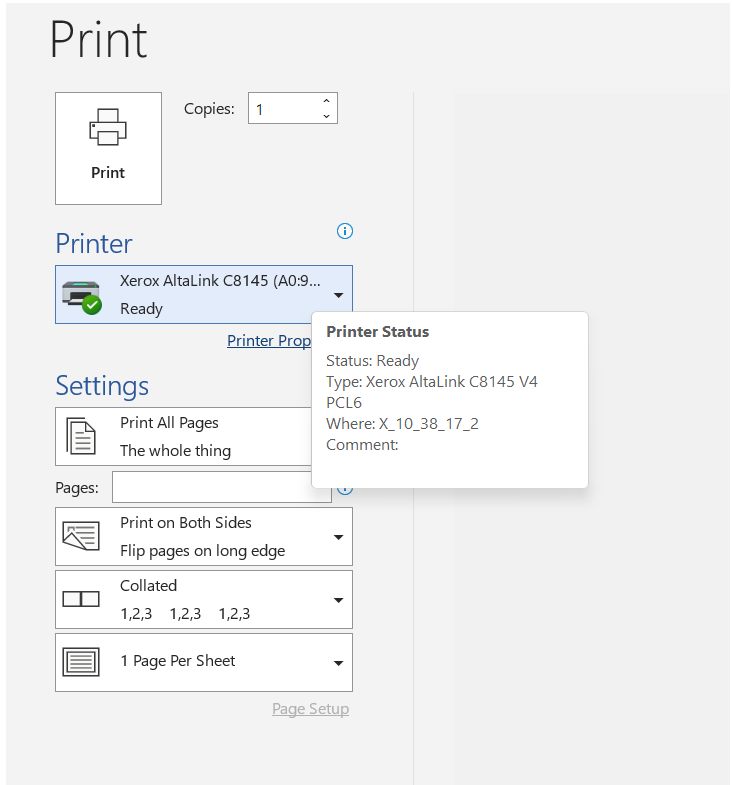
6. You can use your same lab print code to print to the new department printer.
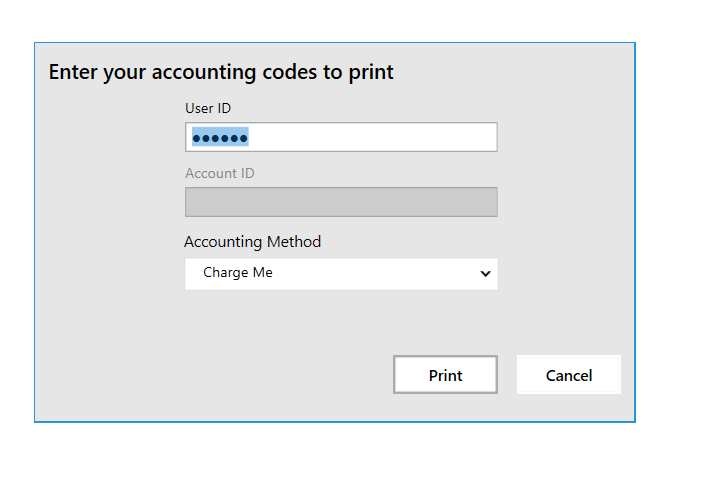
If you are not prompted for a print code, your file will not print. You MUST be prompted for a print code.
IF YOU HAVE ANY QUESTIONS OR PROBLEMS IN THE INSTALLATION PROCESS CONTACT : Javier Real or Thomas Allain